WATCHING 3D MOVIES ON YOUR NON-3D LAPTOP/DESKTOP/TV SCREEN VIA ANAGLYPH METHOD - WITHOUT MESSING UP THE COLOURS!
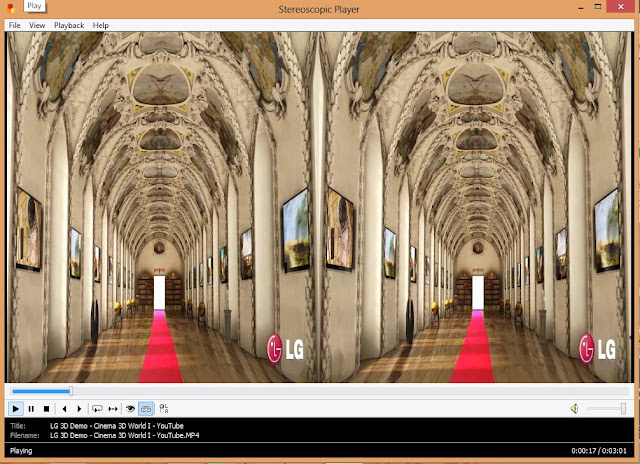
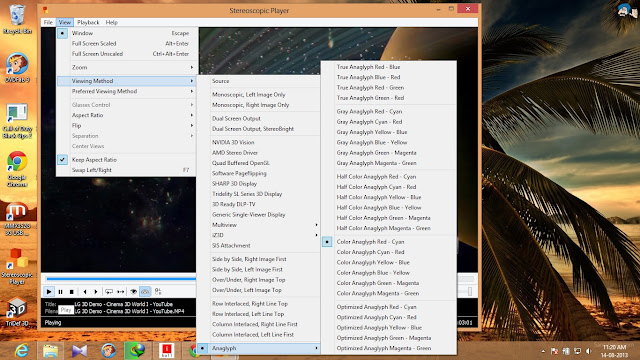
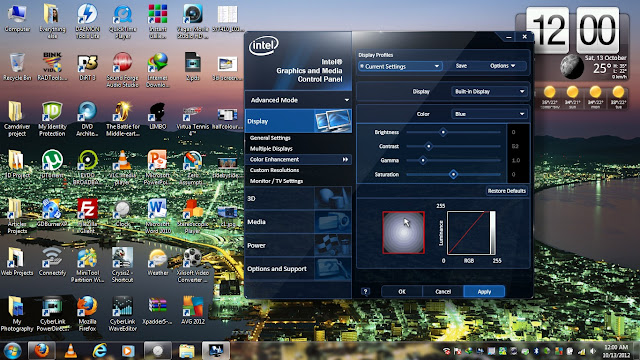
If you're into movies and technology, you might have wished to be able to view 3D movies on your ordinary laptop/desktop/TV display - but upon searching, you found that you can't do that without 3D-compatible 120Hz display , right? If the answer is yes, then you might be glad to discover that you can actually do that.
But There is Question is HOW - without a 3D-compatible display?
The answer is simple - there are several methods to view 3D, and we'll follow one of that doesn't need a 3D display. :) The 3D method in fashion on current 3D compatible screens is stereoscopic 3D. But we shall follow the ANAGLYPH method - because as mentioned, you'll not need a 3D compatible display for that.
If you have some insight, you will ask a couple of questions at this stage, like:
i. Isn't Anaglyph supposed to totally spoil the colours of the movie?
Technically, yes; which is why this method became obsolete in the first place - BUT I discovered a simple workaround to this, (which I shall mention in the end); and if you follow it, you can bring the colours to a near-perfect representation :) So, if you follow the method in this guide, the colours of the movie will not be spoiled :)
ii. But can we watch standard 3D movies (in side-by-side format) as Anaglyphs without conversion?
Yes you can - but not on standard players like VLC or Windows Media yet, you'll need to download a player like KM Player (my recommendation), Stereoscopic Player or any other player with a similar feature (e.g. Cyberlink PowerDVD). Don't worry though, it's easy!
iii. Doesn't Anaglyph 3D produce a poor effect compared to newer versions?
Newer methods use a specialized screen and powered glasses to project separate images from screen layers into each eye. This gives the effect of having a binocular vision in the screen, just like you see real objects.
In Anaglyph, two colours at the opposite end of the spectrum are used at each eye. One colour wipes the other out and stops it from being perceived. As two separate images are then seen by the eyes on the screen, those images give a similar and hence equal 3D effect as the newer method. You just need to set the colours right!
______________________________________
The Steps:
Okay, so you've decided to try this out. Here's what to do!
1. Getting/designing your pair of Anaglyph 3D glasses!
Anaglyph glasses have different colours for each eye. Although several combinations are available, we'll stick to the traditional type, i.e. Red for the Left Eye, Blue for the Right.
If you can find it at your local glasses' shop, that'll be great! With some old magazines, they used to give a pair of anaglyph glasses on a card frame. See if you got one. I got one when I was a child with some Jurassic Park book - lost it because it wasn't much use back then. Did give me the idea though.
If you can NOT find it at the glasses' shop, no worries - for you can always tell the shopkeeper to make a customized one for you (like I did). Ask him to show you red and blue variants of sunglasses and choose a a nice red and blue shade. I'll drop some important tips below.
i. Choose a lighter shade of blue. i.e. the blue colour should be more of a blend with a Cyan shade.
ii. Red should be deep and should necessarily be red - not brown/orange.
iii. Darkness level of both sides should not be mismatched. Both should allow relatively equal amount of light.
My anaglyph 3D glasses.
Some people might tell you to use coloured markers over transparency slides to make these glasses. Please don't do that or you'll break my heart. This method really sucks! (but yes, you're guessing right; I tried this first :P )
2. Getting a 3D movie
Choose a movie of your choice and download it. The only tip I'm giving here is to check if the movie name carries a 1080p - 3D tag in the name. Imagine the pain of downloading a movie and finding it wasn't 3D at all ;) Open up the file you downloaded in VLC/Windows Media Player. If it shows two separate sections showing a nearly identical video, then you're on the right track. It should look something like this:
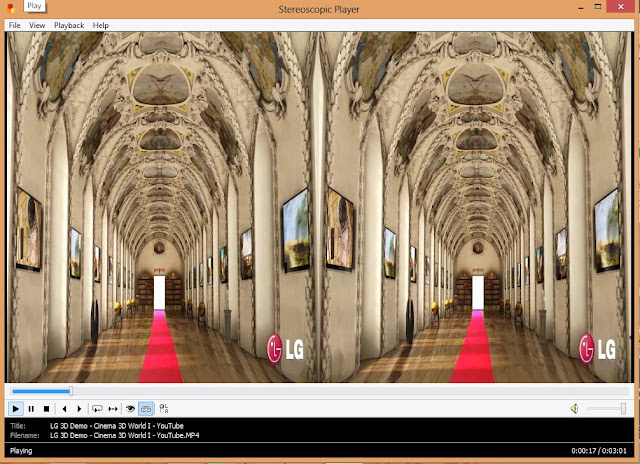
(Click to enlarge - side by side 3D shows up like this in ordinary media players)
I highly recommend using "LG 3D Demo - Cinema 3D World I" Video to See Real Image popup Coming out to screen and "IMAX Under the Sea 3D" when you're trying this. This one has a really cool 3D depth effect which you might not find in many other movies.
[Note : During this Don't forget to wear anaglyph 3D glasses.]
3. Getting a 3D Player
Ordinary media players do not play 3D movies as they should be played for being viewed. They will show up something like the screenshot in the previous step.
You'll need to download a player that can run these side-by-side 3D files as Anaglyph.
EDIT (27/12/12): I now recommend you to use KM Player for playing 3D movies. Load your side by side movie in it and press the 3D button at the bottom left. Originally, I recommended Stereoscopic Player in this tutorial but now KM is the better option!
4. Open up the 3D file in the player
We're almost there!
Open up the 3D movie in KM Player or Stereoscopic Player.
In KM Player, you will need to use the 3D button at the bottom left. Right click on the player window and choose Red/Green Color or Red/Green Dubious.
For Stereoscopic player, you'll see a box asking how you'd like it to play. Choose Side-by-Side; Right Image first.
For best results, click View, scroll to Viewing method > Anaglyph and choose Colour anaglyph Red-Cyan.
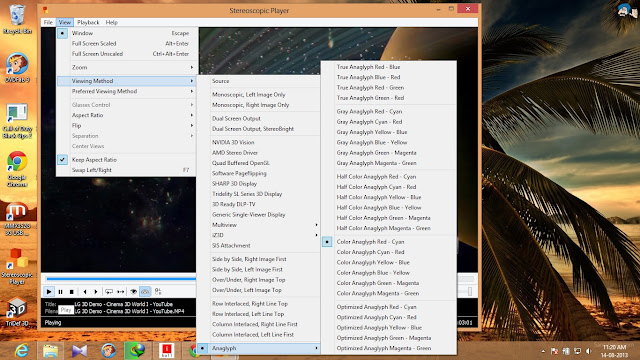
I recommend Colour anaglyph Red-Cyan. for best results.
In case the video seems stretched, simply click view, scroll to aspect ratio and change it to half-width or half-height.
That's it! :) You can now watch the video in 3D wearing your glasses. Without the glasses, your video should look something like this:
5. Setting up your display to minimize colour changes while watching the movie
Anaglyph glasses spoil the colours, no denying that. However, I discovered you can easily tweak your display and minimize/eliminate this problem :) Most computers have an Intel processor have the Intel Graphics Panel that you can use for this purpose. (Making up a 3D profile for these settings in the Graphics Panel will save you from the trouble of setting these values again every time)
- For Intel users, Right-click desktop > Graphics Properties > Colour Enhancement. (Others have their own graphics panels in which the settings below can be similarly used)
- With "All Colours"option selectedLaptop UserDesktop User
- Take the saturation to around 20.
- Take contrast to 52.
 All colours = 20, Contrast = 52
All colours = 20, Contrast = 52 - Now choose "Blue" in the colour option and take the saturation for this colour all the way back to zero. (Depending on your display colour tone, you might wanna set blue according to your need. i.e. cooler/bluish colour tone means you may take blue to a couple of points more negative.)
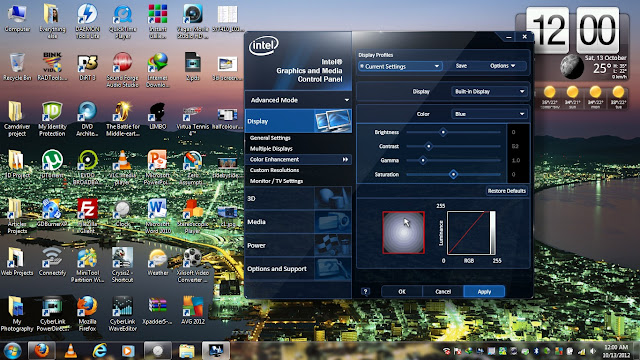
Blue = Back to zero - other colours stay put.
With these values selected, coupled with the "colour anaglyph Red-Cyan" in the above step; the colours will be just fine! :)
Some more pointers:
If you're wear glasses for distant vision, keep them on as well over the 3D glasses. You'll need them for optimal results and focus.
To view 3D on your TV, output the video via laptop with the above parameters set. Alternatively you can convert a side-by-side 3D movie to Anaglyph using Xilisoft Video Converter and play it on your TV.
You can convert a non-3D movie to 3D via Xilisoft video converter but the effects may not be very pleasing in this case. In this case, choose a high 3D depth, left side of the side-by-side video for right eye and right side for the left eye.
___________________________________
That's it! :)
Have fun watching 3D and thumbs up and share if you liked the guide.
Regards.











Great Article nice information Given,I will sure try this method.
Let me know Is Really Work or not :)
Sir,You are Awesome superb,I'm become big fan of you :D
you really done Great job, i had tried this method and follow your all steps to steps instruction as given and after that i totally shock surprise to saw the Awesome result. Every things are in 3D and scenes on video coming out of Display that time i was feel like woow amazing. :D
Great tutorial! I've been looking for such information for months now. It works almost perfectly however I face a problem. Apparently the control panel in my nvidia graphics card does not allow altering the saturation level of a specific colour. As a result I can't change the saturation for blue to zero. Is there a way I can do that with a video player? Any thought or advice is more than welcome!
thanks dud i use laptop with lcd display i dont have saturation option but i adjusted gamma little now i can see some colours ,,,,thanks
thanks dude i have only problem in gamma..
Now it's corrected :D
W00W Thanks for nice information Admin
I have Jurassic Park 3D Glasses Which i got with that book.
I will gonna Try it
then i will give a Review..!! :D
thanks to all of ppl who had comments here n happy to know dat its working :)
Hacking Simplified: How To Watch 3D Movies On Your Non-3D Laptop/Desktop/Tv Screen >>>>> Download Now
>>>>> Download Full
Hacking Simplified: How To Watch 3D Movies On Your Non-3D Laptop/Desktop/Tv Screen >>>>> Download LINK
>>>>> Download Now
Hacking Simplified: How To Watch 3D Movies On Your Non-3D Laptop/Desktop/Tv Screen >>>>> Download Full
>>>>> Download LINK